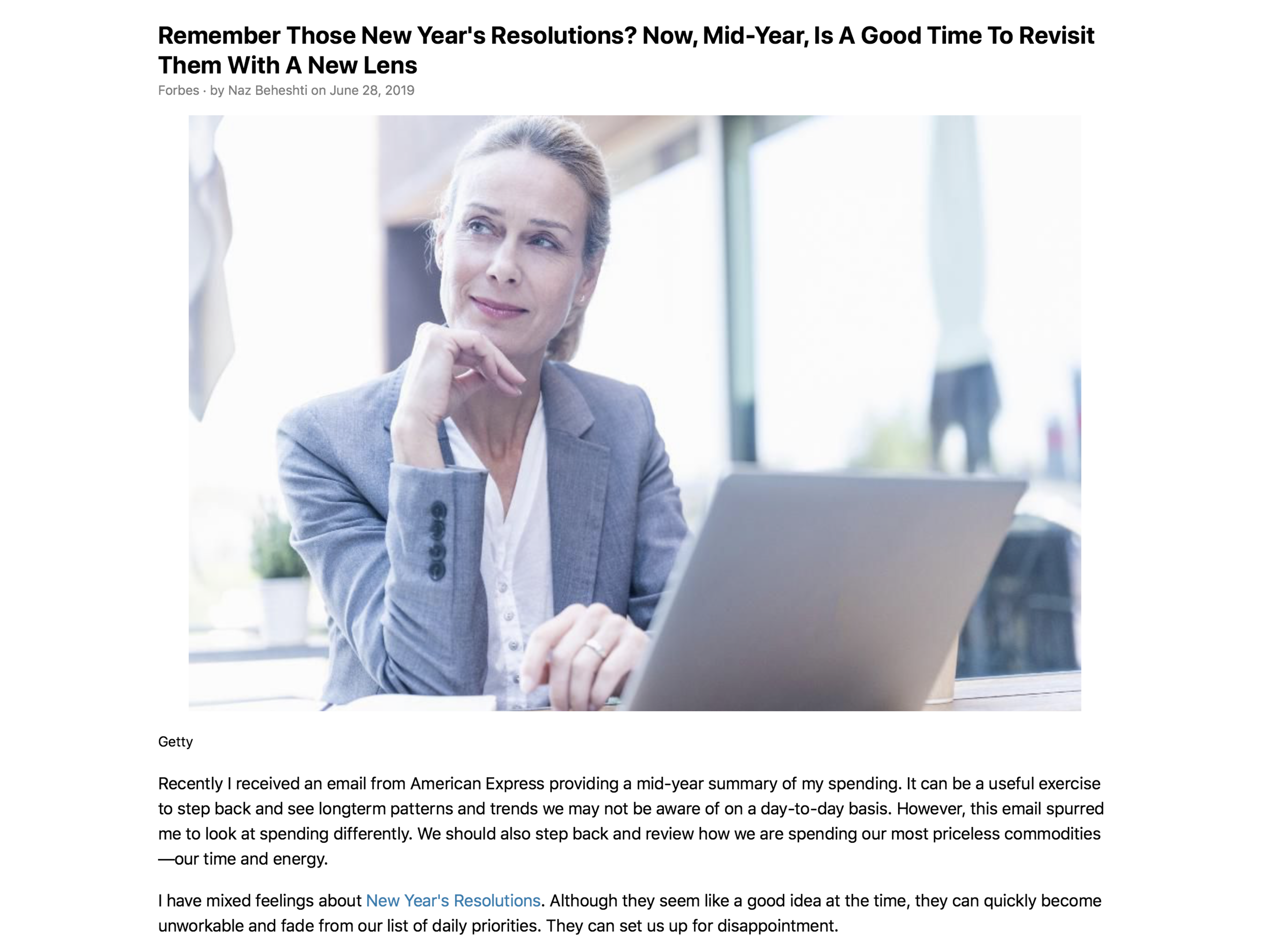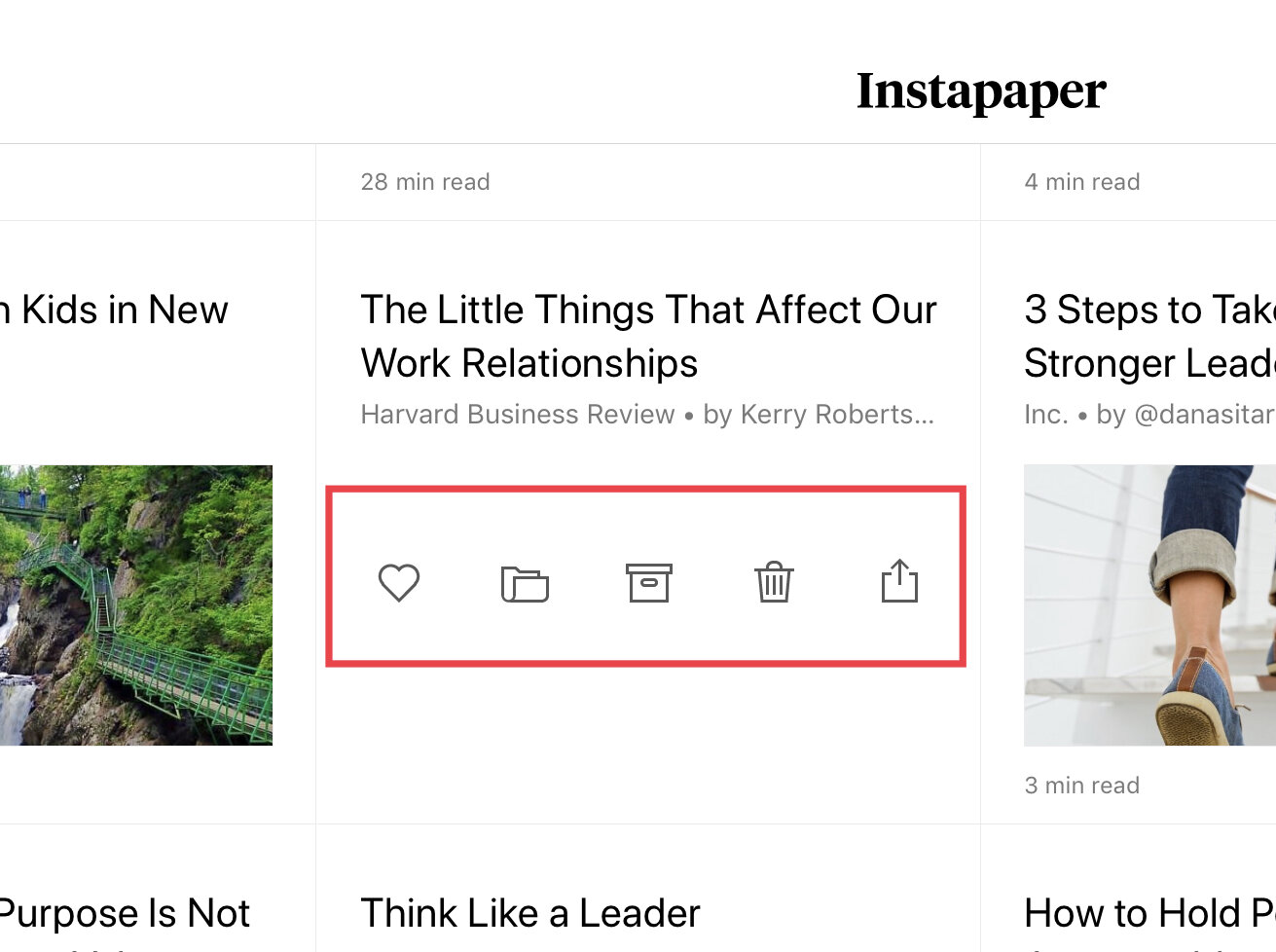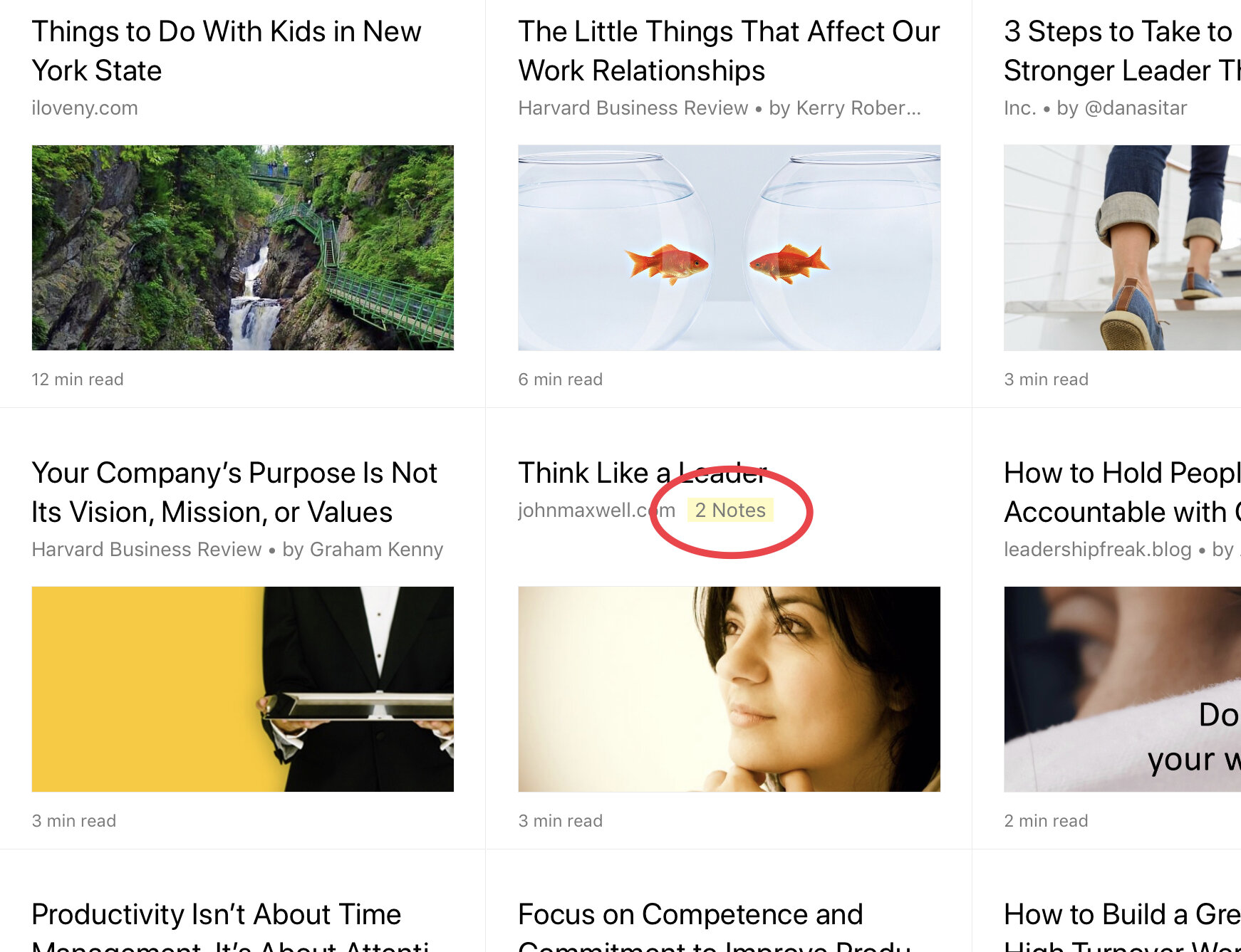Tech Tip - InstaPaper - Manage Your Reading List
I write often about using articles and reading as a component of personal development. There is a lot of information available to all of us at any given time. It’s important to have a way to organize that information, especially when you come across an article that looks interesting, but you don’t have time at that moment to read or digest the information. This is where InstaPaper can really become a valuable tool.
What is InstaPaper?
InstaPaper strips out the ads and clutter from the page and allows you to concentrate on your reading.
In its simplest terms, InstaPaper is a ‘read it later’ service. It allows you to find articles online and save them into a repository to read at a later time. However, it really is something more than that as you begin to use it.One of the greatest benefits InstaPaper offers is the way in which it saves those articles. It removes any advertisements or other extra materials from the website you are pulling the article from. Further, it captures that article for offline reading later. That way if you know you will be disconnected later, you can capture the article now and still read it someplace like an airplane. This tool is not just for articles, as you can also capture videos and PDFs into InstaPaper as well. That makes the app an excellent way to keep all of your reference materials in one place.
How do you use it?
InstaPaper is easy to use from your mobile device or any desktop browser. I would argue that it easiest on a mobile device. I use it a lot from my iPhone and my iPad as that is where I tend to read the majority of the articles I come across.I have found that you can save articles from almost any website you might be using to research or read information. This can be very handy to ensure that you can capture information of differing types and then keep it all in one place.InstaPaper is available as an app for your iOS devices as well as a web applet for most common browsers. This makes it simple to send information to the application with just a click or two from what you are reading.Main PageThis is where your articles that you send to InstaPaper land within the application. There are plenty of options from this page. The side bar slides out with the tap on the screen. This is where you can set up folders, reference automatically categorized articles, and quick reference items such as ‘liked’, archived, or articles that you add notes to. More on that last one later. The others are self explanatory.You can also take quick action on the article image itself from this page. By swiping across the article, your actions menu appears and provides the ability to link, file into one of your folders, archive it, trash it, or you can open the share sheet to send the article to another application.
Setting up folders to organized your captured information
As we saw earlier, you can have different folders within InstaPaper. I use this to categorize the articles I have saved. This makes it easy to find later, especially with the application’s search feature (premium feature). If you save a lot of articles, the ability to organize by topic becomes a ‘must have’ feature. You can set up as many folders as you need, but articles can only be assigned to a single folder.As you complete an article, you can quickly determine what you want to do with it. You can trash it, archive it (which places it in a larger size limited bucket0, or you can move it to a folder.
Sharing articles from InstaPaper
Moving or sharing your articles out of InstaPaper is as easy as getting it into the application. Using the share sheet function from iOS (or Android) allows you to move your information to other applications with the touch of a button. If you want to ensure you preserve your article forever or just know you have it in a more searchable archive, you can send your article from InstaPaper to an application like Evernote or Bear Notes. I have used this option often to keep many of the articles I want to refer back to in the future safe from any internet changes and to keep them together with other similar notes for research purposes.You can also send your information to almost any other application to share with others. Whether that be Twitter, an email, Facebook, or LinkedIn, you can quickly tap the application icon and it will send the link for the article to the other service. I use this for keeping articles I will share for the Weekly Leadership Article I share with subscribers as well as a reference for articles I share on LinkedIn. It makes it easy to quickly call back to the original article and website.
Other benefits of InstaPaper
As you saw from the side bar screen shot above, there was a folder for ‘Notes’. This is an automated folder that captures articles where you have made highlights or notes for. This is an stellar feature of this application. If you like to highlight key pieces of information in the articles you read, you will love having this.
It is a great way to make those notes and easily find them later for quick reference.
In the Notes section on the sidebar it will show the article name and the highlighted items you captured within the article. With a single tap, it will take you to the article and the highlighted item. Very handy.
You can also add notes to your highlighted item that can be referenced later also. In that same notes section, you can now see your highlights and the comments you added that the selected item.
On the home screen within InstaPaper you can now see articles that have any notes (and how many) associated with them.
This application also offers a pretty nifty, though difficult to get used to, feature for speed reading. You can set the speed at which you want to read an article and InstaPaper will begin to show your the article one word at a time to pace you through the article. Again, an interesting feature, but not something that will be for everyone.
InstaPaper will even read your articles to you. You can select from within the article page from the share sheet icon (upper right corner) the ‘speak’ feature and InstaPaper will read the article to you. You can set the speed for the playback and turn an article into a mini podcast for yourself.
Some of the mentioned features of Instapaper, such as Speed Reading, Unlimited Notes, and Text to Speech have limited availability without a subscription. This can be paid monthly (which is a great way to try it) for $2.99 each month or if you decide they are useful features for you, $29.99 annually. You can get additional information from the InstaPaper website. One of the biggest advantages to the premium version is the ability to search your articles
There are other options available for saving articles for reading later - the most common application compared to InstaPaper is Pocket. I have not used Pocket in several years, but recall it being an excellent alternative. As a result of the research I have completed for this article, I have added Pocket to my list of new things to try again later this year. Once I complete that trial, I will update on the differences and whether I plan to make any changes. Apple also offers a simple way to capture and save articles while browsing in Safari through the Reading List feature. It is very basic, but if all you want to do is capture an occasional article to read later when you have more time, it may be all you need. Chrome offers a similar option within its browser.
I have been a long time user of InstaPaper and continue to use it frequently. It is the best read it later application I have used and for various reasons. The simplicity of getting information from most websites, being able to organize that information within folders, and being able to export and move that information around later has made many of my workflows better. But in its most basic form, I always know where I can go to get something that I will be interested in reading.
How might InstaPaper work for you?
Join other retail leaders in continuing their development journey with Effective Retail Leader.com. SUBSCRIBE today to receive FREE leadership tips directly to your inbox and monthly newsletters that provide many tools to help further develop your leadership skills all at no cost. JOIN NOW!No spam ever - just leadership goodness.